Lychee Slicer is great at controlling the process of your prints.
In order for you to be able to check and tweak the precise way your prints will be executed, you will need to be able to inspect the exact path of some parts of your model once it is sliced. That way, you will able to visualize whether the finest details will be properly printed and/or if the structural parts of your print meet your requirements.
Lychee offers the possibility to display the model slice by slice, layer by layer, each separately, showing the superposition of each layer onto the previous one for a better understanding and visualization of the process.
On the right-hand side of the viewport, you will find a long vertical slider. This slider will allow you to go through all the layers of your print, in a preview mode when using it in the Prepare section.
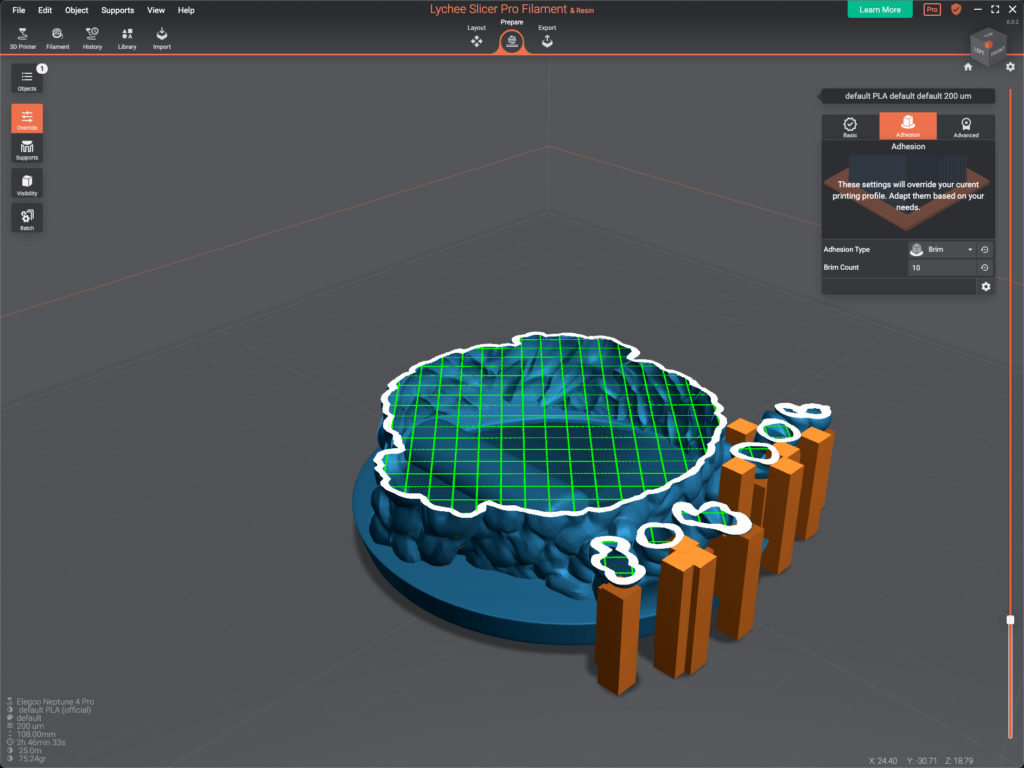
Once you’ll have your model sliced, you will be able to display the real simulation of the extrusions in the Export section.
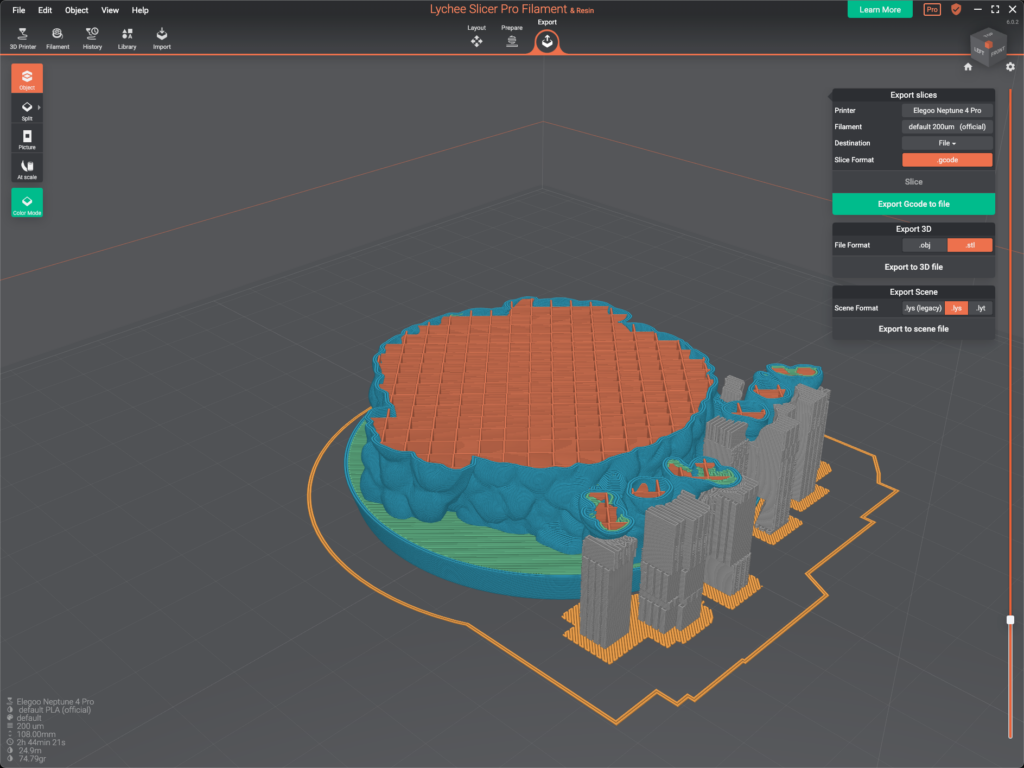
It’s very useful to inspect the way small details will be printed.
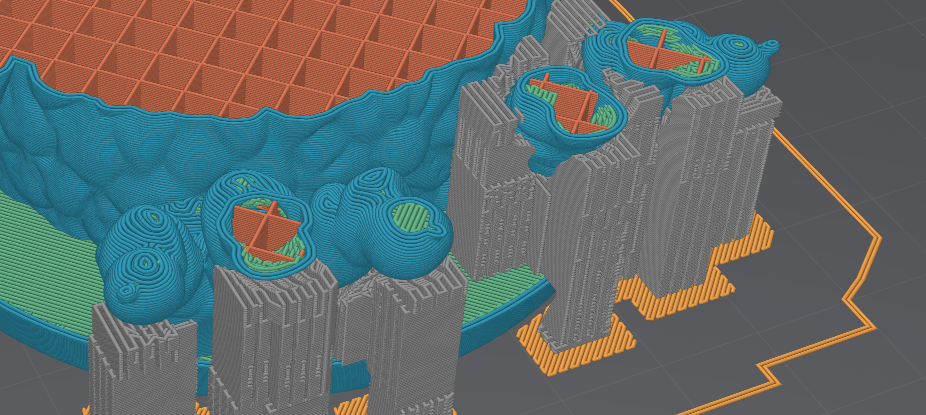
The default view sets the cursor all the way to the bottom, which turns the layers/slices preview off.
To activate it, push it up. As soon as the cursor increments, the layer preview will turn on, starting at layer 1 (the very bottom of your print)
Last updated on
Tags: Display, Export, FDM, Free, Layers, Premium, Prepare, Preview, Pro, Slices