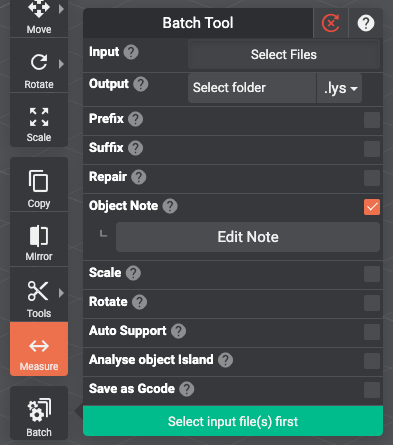
The batch tool has been designed to save you time and effort on all the repetitive and tedious tasks to let you focus on other steps while it’s working for you.
Located directly next to “Add Files” when you start Lychee Slicer, it is also available above the “Magic” button in the Layout and Prepares workspaces.
The overall process is simple, select files using the input button, then an output folder, add the tasks and settings you want to perform on your model selection, and press “Run the batch.”
You can select multiple files in various formats: STL, OBJ, 3MF and LYS (LYT is not supported)
The output files can only be a single type per batch, LYS, STL, and OBJ.
If you need multiple formats, you will need to run multiple batches. For example, start by orienting/scaling/supporting all the files and output them to pre-supported LYS. Then run another batch just to export each .LYS into another 3D file format much quicker.
A quick list of the steps you can add to each batch of files you process:
- Prefix: add a prefix to all the file names you save/export/slice.
- Suffix: add a suffix to all the file names you save/export/slice.
- Repair: fixes most common topology issues if possible.
- Add notes
- Scale: add a uniform scaling factor in % to your modelNote: The Recalculate Support checkbox will repair and straighten the supports when you change the scale of a pre-supported model.
- Rotate: add a rotation in X, Y and Z.
- Auto support: add supports to the model automatically based on the tool preferences.
- Analyze object Island: detect and mark all the islands on the model, only available if you save as a .LYS file. (Link to the dedicated article)
- Slicing: slice the model based on your selected printer/filament.
Last updated on