Lychee Gen makes 3D creation simple and intuitive, starting from a text prompt. Below, you’ll find an overview of how to use the tool step by step.
STEP 1 – Create an Account Login/Sign Up for Lychee Gen
Start your 3D creation journey with Lychee Gen by heading to the Lychee Gen portal.
CASE N°1: I Already have a Lychee Account
If you already use Lychee Slicer, log in with the same email and password, your Lychee account gives you access to both platforms.
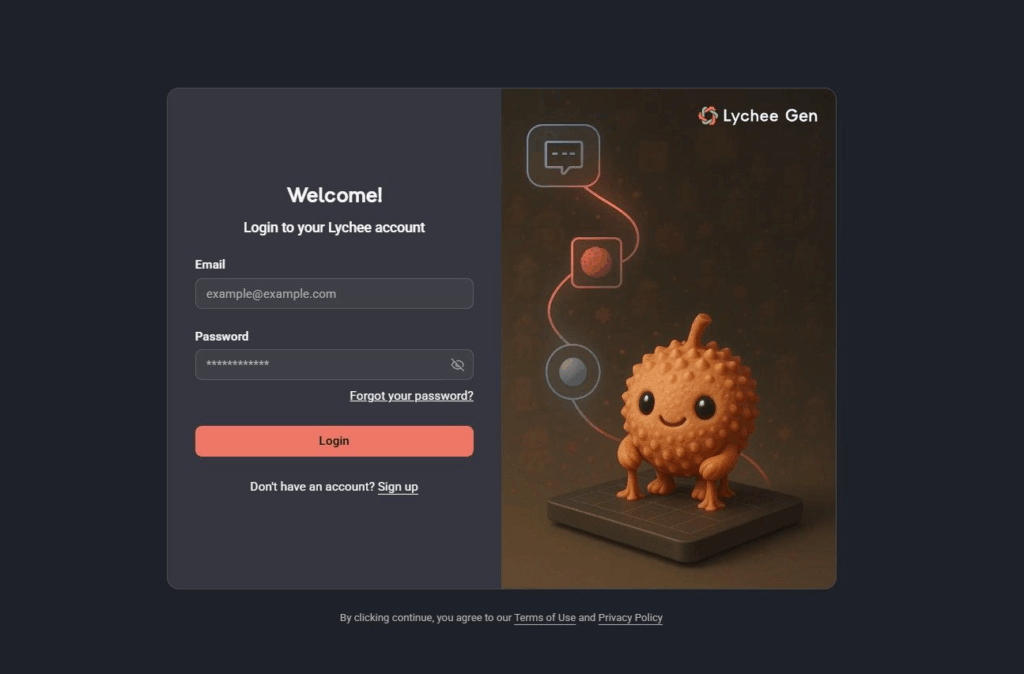
Once logged in, you’ll arrive on the main Lychee Gen dashboard, where you can begin exploring and creating your first AI-generated 3D model.
CASE N°2: I Am New to Lychee
Welcome! You can create an account in just a few steps to get started by clicking on the sign up button.
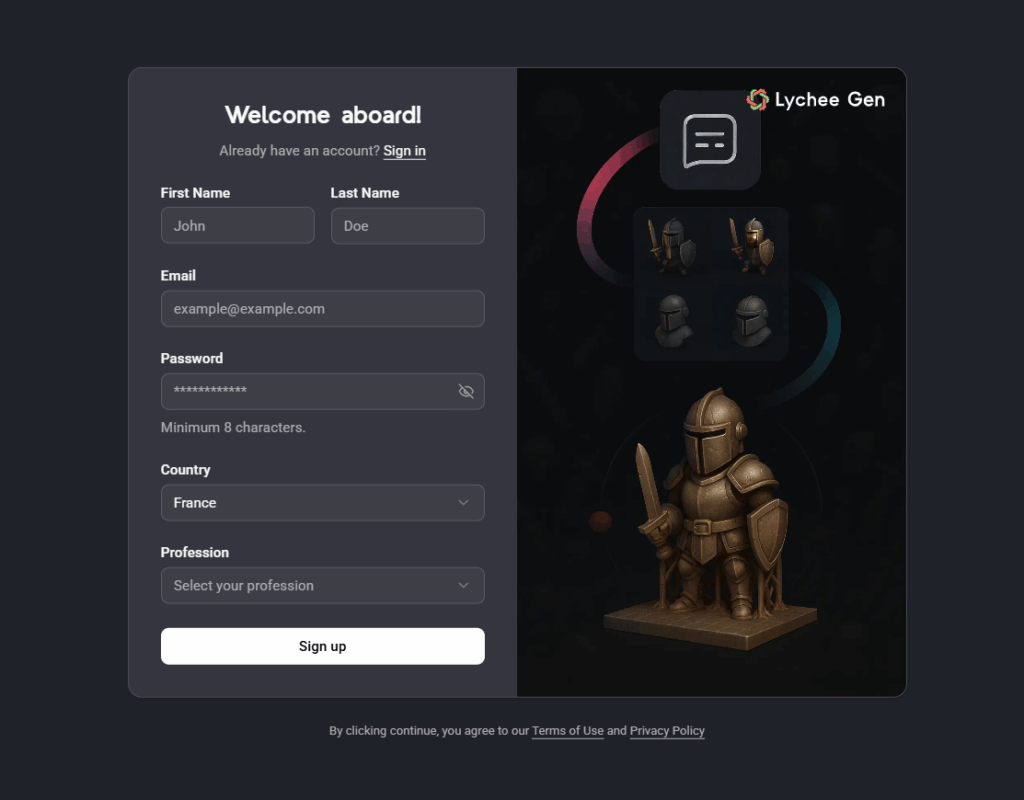
When you launch Lychee Gen, you’ll notice it opens in a separate browser tab. This is expected, Lychee Gen runs on its own online workspace, but it’s fully linked to your Lychee account, so everything stays connected.
Once logged in, you’ll arrive on the main Lychee Gen dashboard, where you can begin exploring and creating your first AI-generated 3D model.
STEP 2 – Creating Your First 3D Model
Once you’re logged in, you’re ready to start creating with Lychee Gen. The process begins by generating a 3D concept image, which you can then transform into a printable 3D model if you like the result.
Step 2a — Describe Your Idea (Text to 3D)
Start by writing your prompt, a short description of what you’d like Lychee Gen to create.
This is where you define your idea and give the AI context for what to generate next.
The more specific your description, the better Lychee Gen can understand your vision. Try mentioning:
- The object or character you want to create
- The pose, details, or accessories
- The style or material (for example: realistic, stylized, miniature, stone, etc.)

Once your prompt is ready, you’ll move on to selecting a style before generating the image.
Step 2b — Upload Your Idea (Image to 3D) … coming soon
STEP 3 – Choose A Style
Before generating the image, you can select a style preset to guide Lychee Gen in shaping the final result.
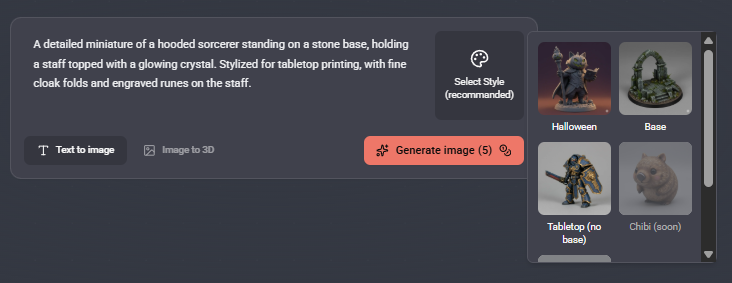
This helps the AI better understand the look and purpose of your model.
Current available styles include:
- Halloween 🎃 – perfect for seasonal, themed, or spooky models
- Base ⚔️ – ideal for designing a base on which you can add your tabletop miniatures
- Tabletop (No Base) 🛠️ – great for models that will be incorporated into larger scenes or custom bases
More styles will be added over time, expanding your creative options even further.
STEP 4 – Review And Regenerate Your Image If Needed
Once the image is generated, you’ll see a concept preview in 2D (you may click on the image to see it fully).
- If you like the result, you can proceed to generate the full 3D model.
- If it’s not quite what you had in mind, edit your prompt and click “Regenerate image” to explore another variation.
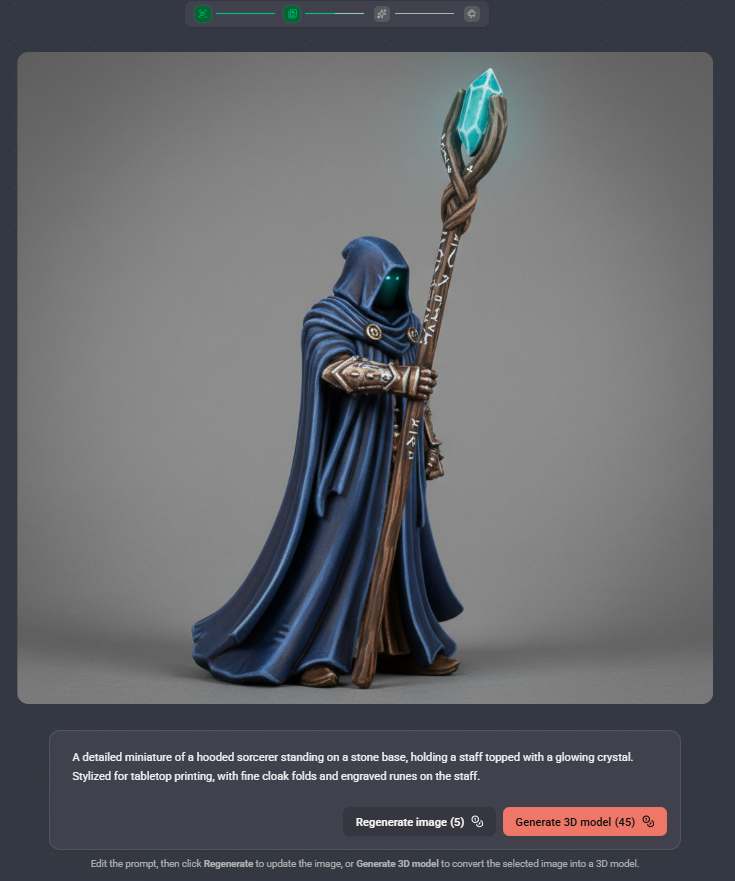
You can repeat this step as often as you like until you find the perfect concept.
STEP 5 – Generate The 3D Model
When you’ve found an image that fits your vision, click “Generate 3D Model” to let Lychee Gen create a fully detailed, printable version of your design.

STEP 6 – Slice With Lychee Slicer Or Download It
From there, you can preview it and export or send it directly to Lychee Slicer for your usual preparation and printing process.
Join the Lychee Community
Looking for inspiration or want to share what you’ve made? Join the Lychee Discord to connect with other creators, exchange tips, and see how others are using Lychee Gen in their workflow.
Last updated on