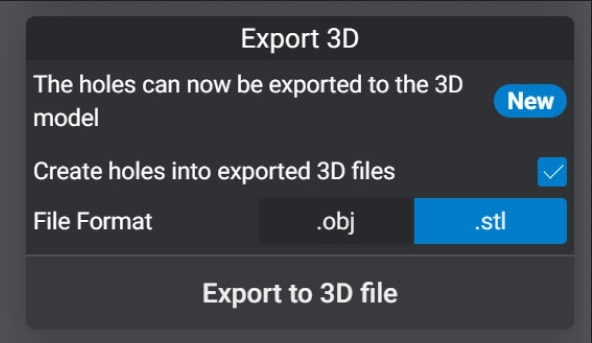
Export selected 3D objects as new 3D assets to include all the preparation work such as 3D Hollowing, Holes, Supports, Raft and more!
Create Holes into Exported 3D Files
- Hollowing holes will be converted into Geometry on 3D Export.
- Pro Feature
File Format
- Export your object as an .obj or a .stl file
Export to a 3D file allows you to export all the models visible in the scene as a single object in a single file.
Note:
If you want only to export a selected model, use the dedicated function in File > Export Selected 3D Model, or Ctrl + Shift + E.
To export the drain holes as a separate 3D object is still available in File > Export Holes as a 3D file.
Plus/Library:
If your model has a 3D hollowing applied to it it will be exported too.
If your model has drain holes, you can activate (default) or deactivate the export using the check box in the 3D export panel.
Exporting the drain holes has some limitations:
The function of evacuation holes at 3D export allows removing polygons from the 3D model corresponding to the primitive dedicated to the function (Cylinder or cube), located on the model.
This operation is done (currently) during the export phase of the 3D model in STL or OBJ format.
It is essential to make a difference between 3D export and the generation of the Slice file for the 3D printer: the benefit of exporting the 3D holes is if you want to use the model prepared in Lychee Slicer within another application. If you do not want to export your 3D model with the holes but only generate a slice file for your 3D printer, you do not need to use this function.
3D Drain Hole verification tool
Located in the Prepare > Hollow > Holes tool, the 3D Holes Conversion palette lets you find the holes that could be in error and wouldn’t be exported as a 3D model.
It comprises a detection feature, “Detect Holes in Error,” and a real-time verification mode.
By pressing the Detect Holes in Error, Lychee Slicer will look at the validity of the hole in case you would export them as part of a 3D model export (STL/OBJ). If a hole is in error, it will be displayed in red color.
You can turn on the real-time verification mode to check if a hole is valid while manipulating it. While this operation is fast, it can take more time to compute on a very dense 3D model and/or slow computer. If the real-time verification performance is unsuitable for your scene, disable this mode and then use the Detect Holes in the Error function.
Each time you have a hole in error, please modify it, whatever its position, orientation or scale. We strongly encourage you to use the Advanced mode (Space bar) to edit your drain holes.
3D Drain Holes are not boolean operations
The function of converting 3D hollows to 3D topological holes on export is not a Boolean operation. It means this function is intended to make holes in the shell of the 3D model after having created this 3D hollowing.
It is not intended to be used for cutting a model, such as taking a large cube of holes, to cut a model by removing one of the parts corresponding to the cube.
We invite you to use dedicated modeling software if you want to do advanced Boolean cutting operations.
Drain holes validation for a 3D export
Our 3D drain holes are designed to be… drain holes!
We have applied certain restrictions to make sure that the holes provide an optimum result and can also limit user errors. As mentioned before, they are not designed to perform Boolean operations. As a result, the error handling is defined to meet the resin evacuation needs while limiting the structural problems related to resin 3D printing.
The different types of errors
For 3D recess holes to be valid, they must respect the following rules:
- A hole can be exported only if the model has been hollowed. Inserting a hole in a model that doesn’t have a thickness (and then with a hole that doesn’t go through it) will result in an error.
- A hole must intersect two surfaces and only two surfaces, one outside and one inside the 3D model. This requires that a hollowing out has been done previously, either in Lychee Slicer or another application.
- If a hole intersects the third surface, it will be ignored, and if the hole intersects more than one pair of consecutive surfaces, Lychee Slicer will generate only the first hole.
- If a hole interests multiple wall thicknesses, only the one closest to the surface where the hole has been inserted will be generated
- A hole cannot partially intersect several surfaces on its side. Otherwise, it will generate low-quality surfaces.
- A hole may appear in error while it looks well inserted in the model. But a tiny part not respecting the rule can trigger the error system. Making the hole cap intersect with the model and making the cylinder slightly longer will fix the problem.
- Don’t overlap holes to create complex drain hole shapes, like partially overlapping two holes to create an “8” shape.
- To prevent this overlapping operation, overlapping holes will be resized, mainly reduced in diameter.
Exporting 3D Drain Holes
When exporting a 3D model in STL or OBJ file format from the Export section, 3D holes will be created. This operation is enabled by default but can be turned off in the Export > Export 3D palette.
If a hole in error is detected, a warning message will appear, asking you to fix the holes before they are exported. Then, you will be moved to the Prepare section, and the application will display the holes in error.
Last updated on
Tags: Resin