Create, assign and manipulate tags for Pro and Premium users
Free Users can use existing tags in a scene to perform quick support selections, edit the names, or delete tags.
The Support Tag function allows the user to assign one or more tags to a selection of Supports, to perform a quick and easy selection later.
To create a new tag
- Select the support
- Supports > Tags > Create new…
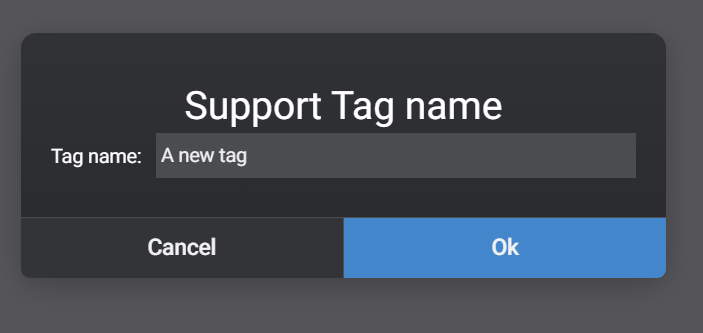
Once created, you can use the same menus to access more options:
- Assign Tag, to assign a tag to the selected supports
- Active Tag, to have more information on the tags already applied to your Support(s) selection.
- Select Supports by Tags, to quickly make a selection based on a specific tag.
A tag name can be edited or deleted using the Assign Tag and Active Tag(s) sub-menu icons.
Note: Once a tag is deleted from all the Supports to which it was assigned, it is permanently deleted.
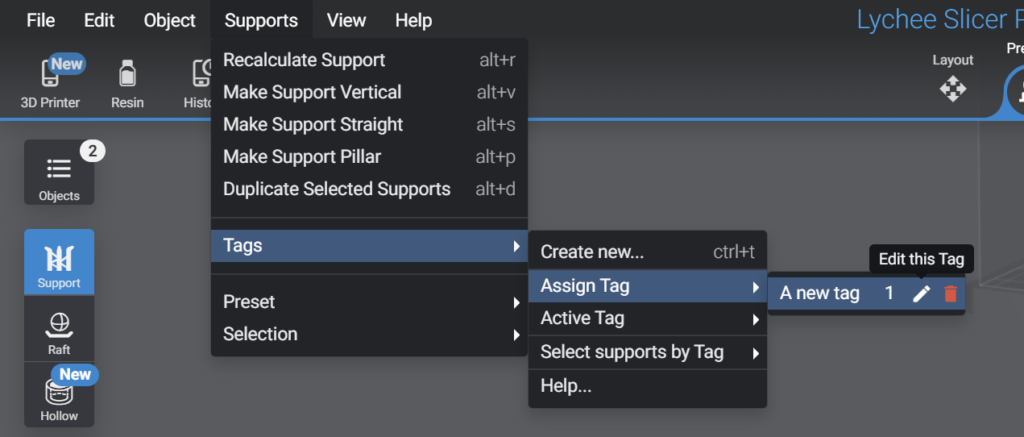
Once created, the tags are stored per model in the Lychee Slicer scene files (.LYS or .LYT).
Note: The tags can’t be exported into an STL or OBJ file.