If you experience crashes or lags of Lychee Slicer when working on one specific file, please make sure to check the elements described below.
1. Check the model’s topography (structural errors)
Go to Layout → Object list and check for structural errors:
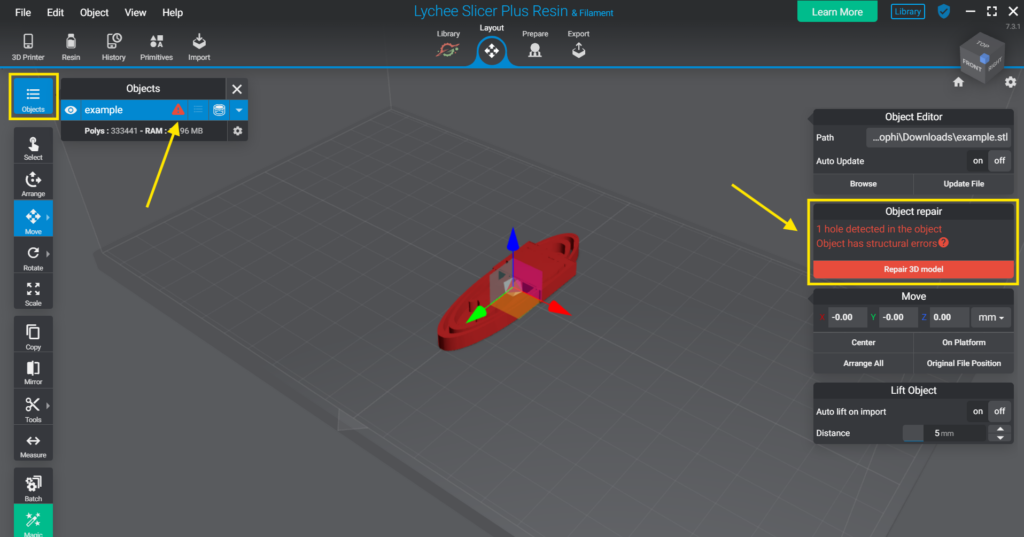
If the object contains structural errors, please repair the 3D model.
You can try to repair it within Lychee Slicer, however, if the issue is too complex, you might need to use an external tool for that.
Feel free to check out this video explaining how to fix structural errors in your 3D files:
More information on structural errors in Lychee Slicer: Repair tool
2. Check the size of the scene
The polygon count will tell you how complex your object is.
The more polygon counts in your scene, the more calculations are required and the slower the process can be.
The polygon count is also reflected in the overall size of your file.
Example:
A simple cube has a very low polygon count (12) and size (0.52kB)
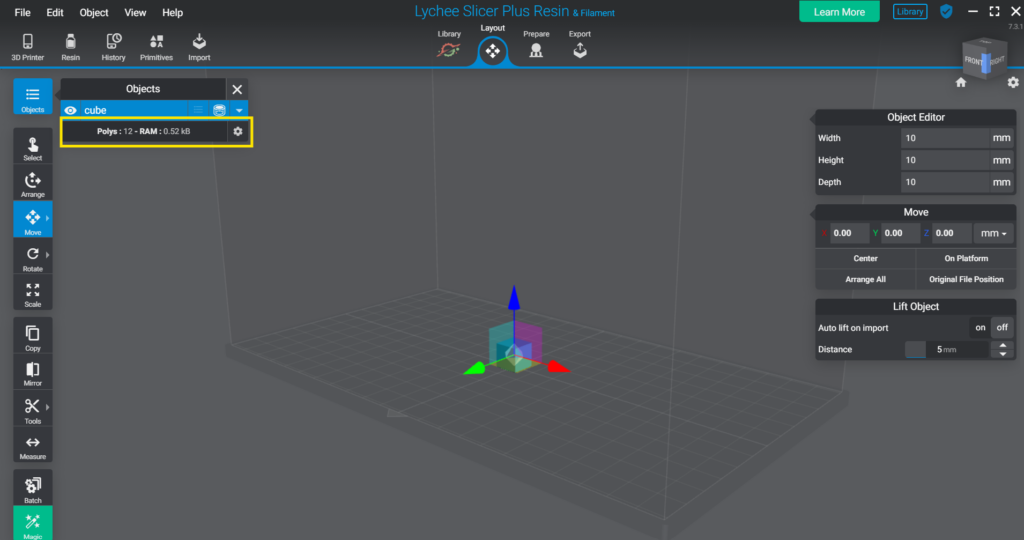
The more objects in your scene, the higher the poly-count and the size of the file.
If you don’t plan on slicing some of your models, please consider removing them from your LYS file.
A high polygon count in Lychee Slicer is considered when the number is higher than 1 million.
3. Check our article on slicing issues:
Last updated on